how to create fake chats and edit old chats on whatsapp On 01:53 By Himanshu Nareshandroid, App, Root, Tips, Tricks, Whatsapp![]() Whatsapp has become a part and parcel of our daily life. Now a day nearly everyone is present on the Whatsapp and most of them check their Whatsapp every hour. It has became the primary medium to send and receive message. In addition to text messaging, users can send each other images, video, and audio media messages as well as their location using integrated mapping features. The client software is available for Google Android, Microsoft Windows Phone OSBlackBerry OS, Apple iOS, selected Nokia Series 40, Symbian, selected Nokia Asha platform, and BlackBerry 10.
Whatsapp has become a part and parcel of our daily life. Now a day nearly everyone is present on the Whatsapp and most of them check their Whatsapp every hour. It has became the primary medium to send and receive message. In addition to text messaging, users can send each other images, video, and audio media messages as well as their location using integrated mapping features. The client software is available for Google Android, Microsoft Windows Phone OSBlackBerry OS, Apple iOS, selected Nokia Series 40, Symbian, selected Nokia Asha platform, and BlackBerry 10.
If you have read the tutorial How to create fake whatsapp status. You will find that most of the steps are same (only the files are different).
Before we start you will need four things :
1. A rooted android device
2. An application that can be used to disable/freeze application ( Link2SD(free)/ Titanium Backup/ Other )
Learn to Disable And Enable App Using Link2SD
Learn to Disable And Enable App Using Titanium Backup
3. A root explorer ( EsFile Explorer(free) / Root Explorer / Other )
4. SQLite Editor
Also read : How to create fake DP(Default Pic) for any whatsapp contact
Steps to create a fake conversation on Whatsapp for any contact present on your Whatsapp.
Step 1: Open your Whatsapp, search the contact whose “messages you want to change” or “create a fake conversation” and note down his/her phone number with country code but without ‘+’ sign. Also note down the number of any contact with whom you have a real conversation whatsapp (needed to create a fake conversation). Here are the screenshot of two chats with Sam(gonna create fake conversation for this contact) and Raj(Whatsapp chat of this contact is used). 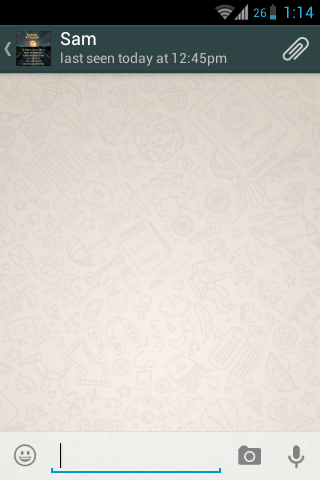
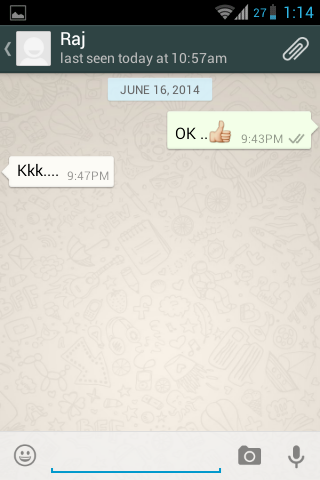
Step 2: Now disable/freeze Whatsapp from the system using Link2SD/Titanium Backup/ Other. This step is necessary because without it the SQLite Editor will give an error “database locked”. 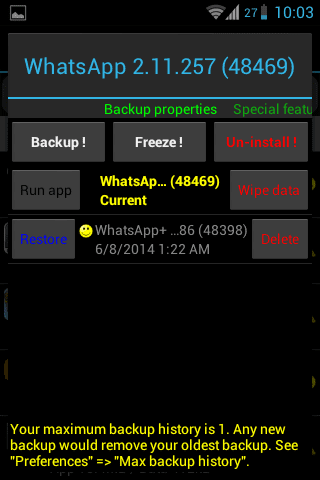
Step 3: Open EsFile Explorer/ Root Explorer / Other and go to /data/data/com.whatsapp. Now select the databases from the folders present at /data/data/com.whatsapp. A list of databases having extention .db will appear in front of you.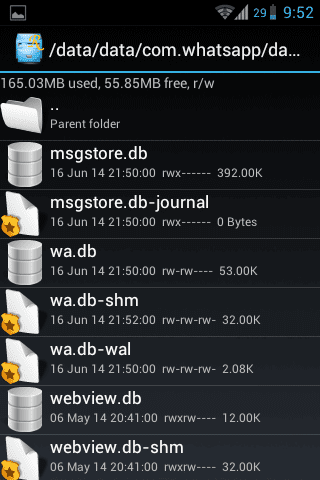
Step 4: Open the database msgstore.db using SQLite Editor and select messages third in msgstore.db.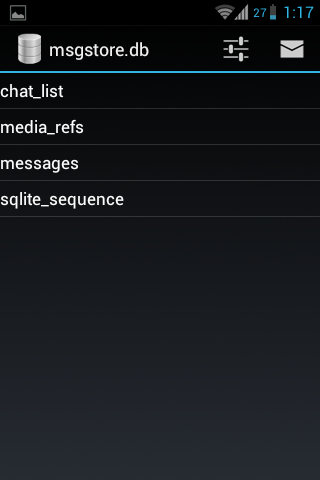
If you are editing only the messages of whatsapp conversation you can go down to step 7, if you want to create a fake conversation that never happened keep on reading
Step 5: Search the contact number noted in step 1 with whom you have a real conversation by using the search button present on the top in SQLite Editor. List of conversation with that contact will appear in front of you.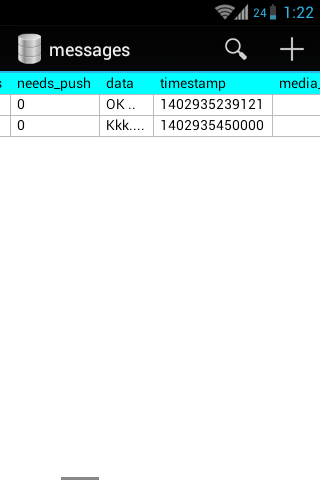
Step 6: Select a record from the list, the search button will change into edit button(pencil). Click on edit button, find the key_remote_jid field which have a format [email protected] and change the value of number in [email protected] to the phone number noted in step one for creating a fake conversation. Repeat this step for several record.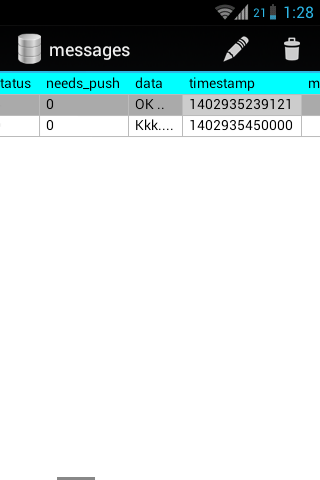
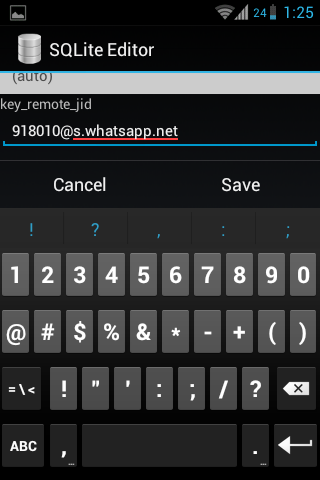
NOTE: Messages send by you in real conversation will become the message send by you in fake conversation and message received by you will become the message received by you in fake conversation.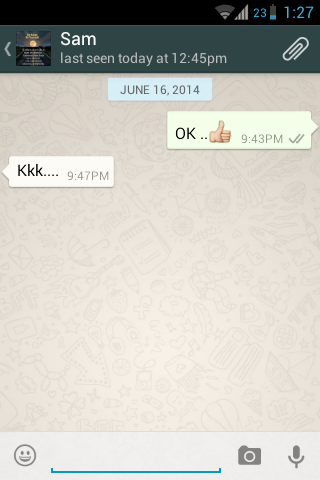
Step 7: Search the contact number noted in part one of step 1 in SQLite Editor by using the search button present on top. A list of record will appear in front of you.
Step 8: Select the record whose whatsapp message you want to edit, the search button will change into the edit button(pencil)as soon as you select the record. Click on the edit button and find the data field which contains the message. Change this message to whatever you want to.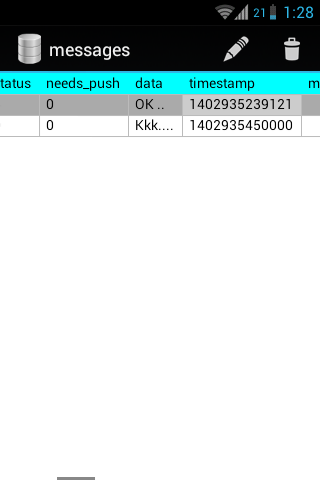
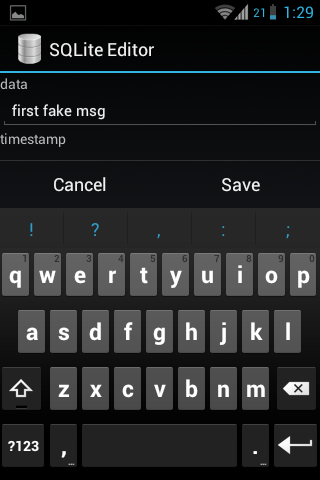
NOTE: Time of message will not change.
Step 9: Now defrost the frozen Whatsapp using Link2SD/Titanium Backup/ Other, open the Whatsapp search your contact on the Select Contacts(present on the top left corner in whatsapp). 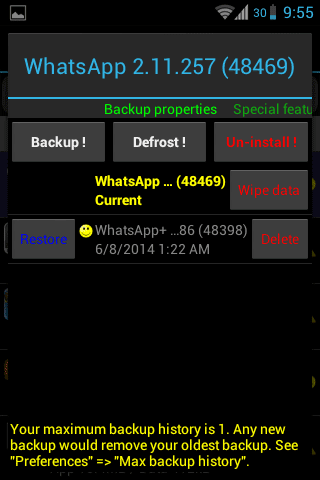
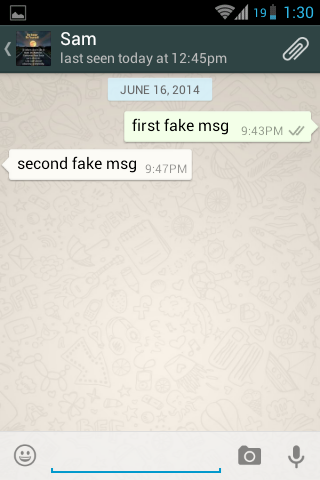 NOTE:Fake conversation will not appear on home screen if don’t have any old conversation with that contact, but you will be able to see the fake conversation by selecting the contact though Select Contacts(present on the top left corner in whatsapp) .
NOTE:Fake conversation will not appear on home screen if don’t have any old conversation with that contact, but you will be able to see the fake conversation by selecting the contact though Select Contacts(present on the top left corner in whatsapp) .
Use for educational purposes only.