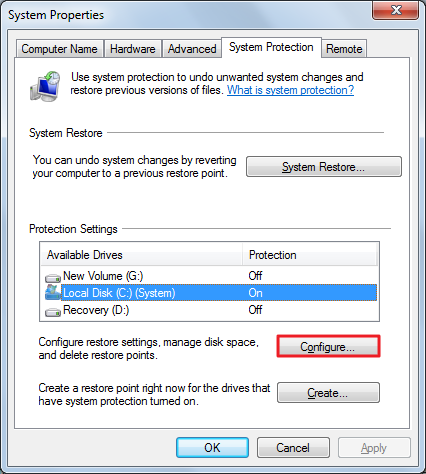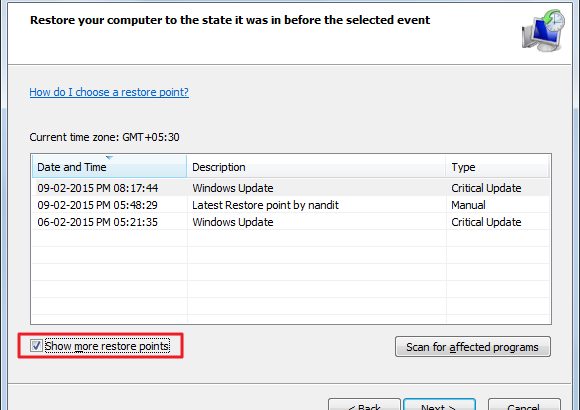C Drive Showing Less Space Than Actual On 10:07 By Nandit SainiC drive showing less space, Recovery, Restore Point, Shadow Copy, window 7For the past few days I was observing that my C drive’s remaining space was reducing drastically even though I had uninstalled some large applications,emptied my Recycle Bin and also ran CCleaner software for clearing out temporary files, recent files,memory dumps etc. I also selected all the folders inside my C drive and saw their properties to calculate the amount space they were taking and it turned out that approximately 100GB was free in my C drive but in My Computers it was showing that there is less than 20 GBs of space remaining.
After some research I found that most of my space was eaten up by what is called shadow copies. These shadow copies contains System Restore Points and previous versions of files. So if you are like me who hasn’t formatted his Windows even once since the purchase then most probably a lot of shadow copies must have been piled up. Now I am going to tell, how you can delete all but the most recent restore point and also manage the System Restore Disk Usage.
How to Delete all but the most recent Restore Point
Before following this procedure you can also check how many Restore Points(shadow copies) are actually there by opening System Restore Program and then select the check box saying Show more restore points. 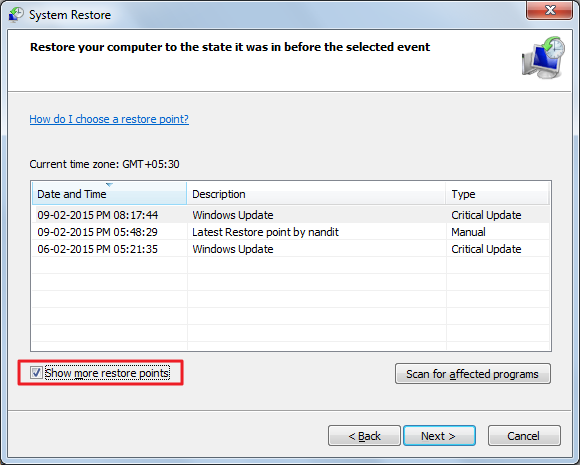
If you see many restore points which are dated 2-3 years back.Then you can follow the below given procedure to free up some space.
- Click on Start and type Disk Cleanup and then click on Disk Cleanup from Programs Section.
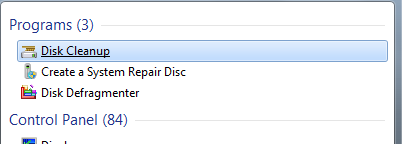
- Choose C Drive and click on OK in the dialogue box that appeared.After click on OK it will calculate what all you can delete.
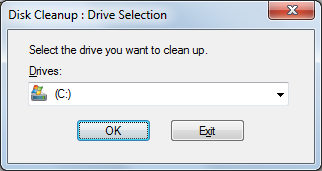
- Now click on Clean up System Files as shown below in the image.Then again the same dialogue box that appeared in step 2 will come and just like the previous step click on OK.
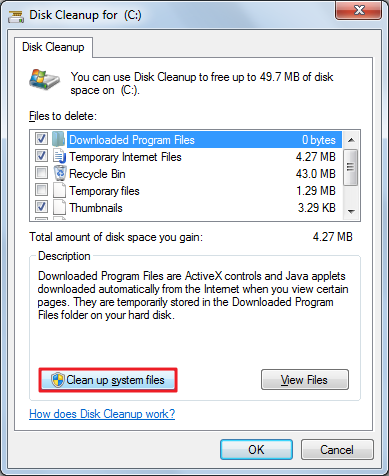
- Now go to the More Options Tab and choose Clean Up as shown below.
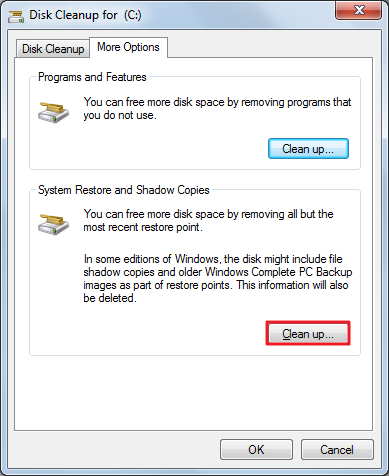
- That’s it and it may take some time.
How to manage System Restore disk Usage
- Open Computer and then click on System Properties
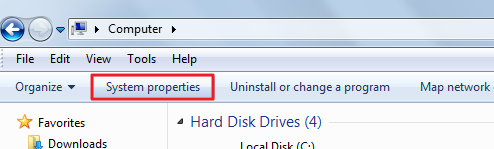
- Click on System Protection.
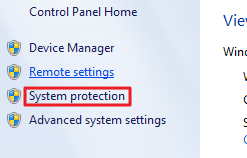
- Under Disk Space Usage section slide the bar according to you requirement like I had done as shown below.
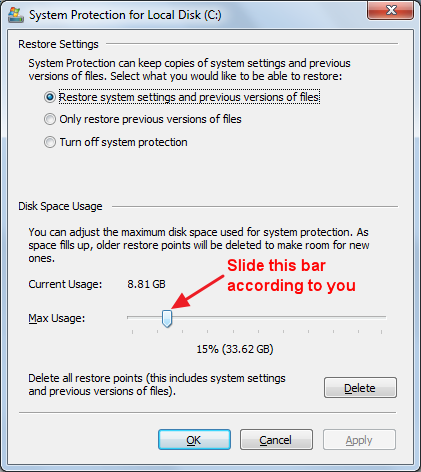
A dialogue box will appear.In this box under Protection Settings Section select C Drive and then click on Configure as shown below.