External hard disk not visible On 22:25 By Himanshu NareshTips, Tricks In this post I will explain the step by step solution to common problems that usually occur with the External Hard disks or with the HDD external case. When you connect the external hard disk to your device it doesn’t show up with other drives in Computer . Just to be sure before we start please check all the connections of your external hard disk. OK !!! Let’s start.
In this post I will explain the step by step solution to common problems that usually occur with the External Hard disks or with the HDD external case. When you connect the external hard disk to your device it doesn’t show up with other drives in Computer . Just to be sure before we start please check all the connections of your external hard disk. OK !!! Let’s start.
Step 1: Right Click on “Computer” and select “Manage”. This will open up the “Computer Management”.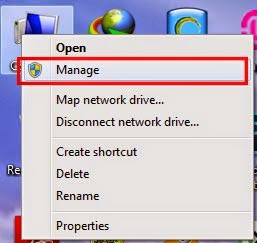
Step 2: In Computer Management go to Storage and select Disk Management. 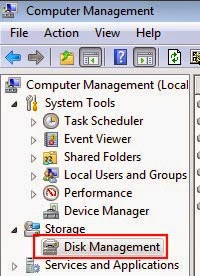
Step 3: Your Hard disk should be visible here if it is not their could be a problem with your external HDD case or cables or your PC’s USB port. Try connecting it in someone else PC. Now if your hard disk is visible here the most common problems are initializing problem and drive letter problem. The drive letter problem usually happen when you install HDD in the HDD case. In this problem you will be able to view the amount of storage capacity of your external hard disk. While in initializing problem storage capacity will not be visible. 
Step 4:(Optional) Backup all your data using some backup software. Different software work best with different HDD.
Step 5: If it is Initializing problem try reconnecting it once more if that doesn’t solve the problem then right click on the disk you want to initialize and click “Initialize Disk”. That’s all for initializing problem. WARNING !!! THIS WILL FORMAT ALL THE DATA AVAILABLE ON YOUR DISK..
Step 6: For the drive letter problem right click on the disk if assign drive letter is not grayed out select it else select “Delete Volume” option. This will make the selected disk unallocated. If the disk become free space right click on disk and select “Delete Volume”. WARNING !!! THIS WILL FORMAT ALL THE DATA AVAILABLE ON YOUR DISK..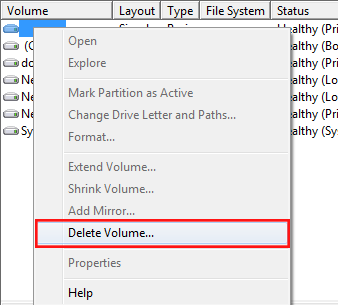
Step 7: After that right click on the black unallocated space and select the first option “Simple New Volume”. This will open up a wizard to create a new volume make selection according to your preference and click on Next. That’s all you should be able to use your hard disk now.