How to Create Your Own Torrent On 21:50 By Nandit SainiBitTorrent, Create Your Own Torrents, Seed Your Own Torrent, Share Your Own Files, Share Your Own Torrent, Torrent, Upload Your Own Torrents, µTorrent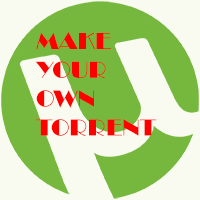 Most of us know what a torrent is and how it used for downloading large files with great speed but maybe some of us don’t know how to create our own Torrent File so after a long time I am writing this post to share about how can one create his/her own torrent file.
Most of us know what a torrent is and how it used for downloading large files with great speed but maybe some of us don’t know how to create our own Torrent File so after a long time I am writing this post to share about how can one create his/her own torrent file.
I’ll be using a term Trackers a lot in this post so first I’ll be explaining what a Tracker is and so on.
What is a Tracker?
A BitTorrent tracker or simply a Tracker is a service on the internet that assists in the communication between BitTorrent clients. When you open a torrent file, your machine contacts the tracker and asks for a list of seeds and leechers to connect to.Trackers is like the heart of torrent since without it BitTorrent clients would not know how to find other clients sharing the same files.
µTorrent knows which tracker to contact by reading the announce URL in the torrent. Trackers generally look like any other internet address (http//somewebaddress:portnumber/announce).
If you need a tracker you may:
- Check the site where you wish to upload the torrent.
- Private sites usually provide their own tracker.
- Look at the properties of a torrent you have downloaded from the site you wish to use and copy the tracker from there but in such a case wait to test the torrent before uploading it to the site as even those tracker may require you to have registered the torrent with them first.
Steps to Follow
- Open µTorrent Client and click on File->Create New Torrent as shown below
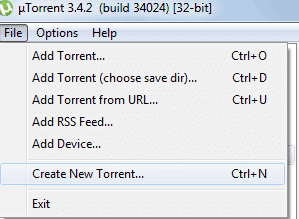
- A dialogue box will appear as shown below in the image.Now choose the file or the directory whose torrent you want to make.
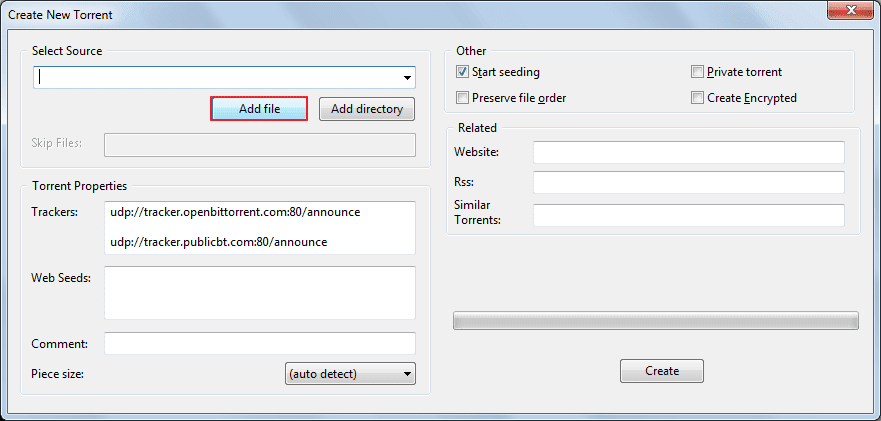
- Now we come to the Torrent Properties portion and add the following Trackers below the existing ones but make sure every link is separated by an empty line
udp://tracker.ccc.de:80
udp://tracker.istole.it:80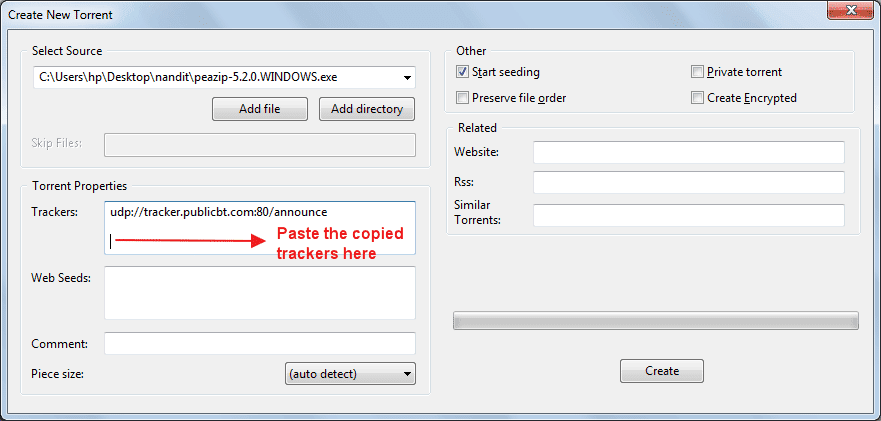
- In the Comment Field shown in the above image write the description about the torrent and then click on Create.Now again a dialogue box will appear asking you the location where the torrent file is to be saved so select the destination from the box.
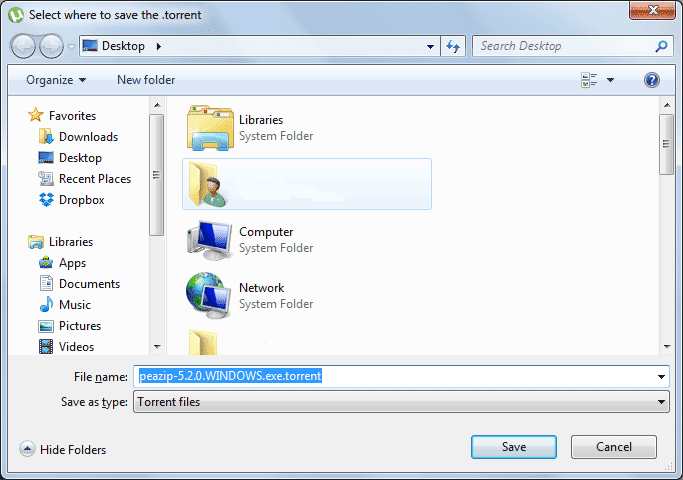
- Your Torrent File has now been created and the only thing left is to share it.
- One can share a torrent file on various sites like:-
- KICKASS TORRENTS
- THE PIRATE BAY(This one is blocked due to some law issues)
- EXTRATORRENT
You need to register first on the site on which you wish to upload your torrent and navigate your way to the upload page, and follow the instructions provided.
NOTE:-You also have to add the trackers of the site on which you are uploading the torrent just as described in Step 3 to Step 5 but some sites don’t have their own trackers like KICKASS TORRENTS so the trackers added above will be sufficient.