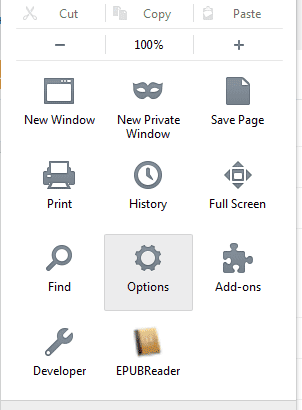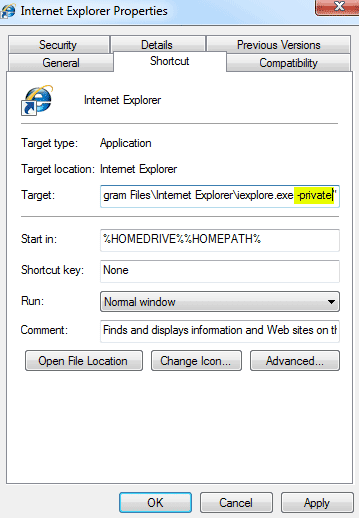How To Always Start Most Popular Browser In Private Incognito Mode On 12:24 By Himanshu NareshBrowser, Chrome, Firefox, Incognito, Internet Explorer, Opera, Private BrowsingPrivate Browsing is a quite awesome feature which is now a days is found in every popular browser. Some browser uses different name for private browser, it is known by incognito mode in Chrome and by InPrivate Browsing in Internet Explorer. In this post I will explain how you can always start Firefox, Chrome, Internet Explorer and Opera in private browsing mode.
Benefits Of Private Browsing :
- PRIVACY : Websites you visit in a private window aren’t saved in the browser history. Also the history of download files and other queries will not be kept. If you bookmark something that will be saved as usual.
- SECURITY : All new cookies are deleted after you close all private browsing windows. So even if you forget to sign out of an account after doing your work, you will be automatically signed out when you close the private windows.
- MULTIPLE SESSIONS WITH SAME WEBSITE : Cookies aren’t shared between normal and private windows so you can use the private window to log in to a second account on any website without logging out of the first one. That means you can open up two Gmail/Facebook/other accounts in the same browser one in normal and one in private.
Steps To Always Start Private Browsing in Firefox : 1. Run Firefox, select the option from the menu present in the top left corner of the Firefox . 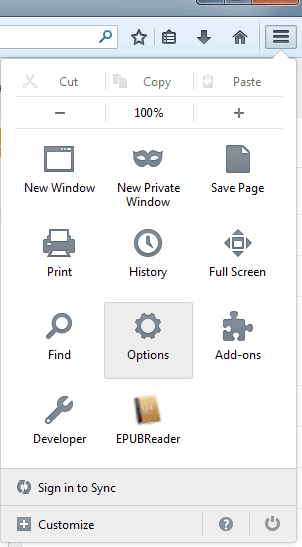 2. From Option select the Privacy. Now find out History (second one in privacy) and from the drop down menu select Never Remember History. Then click OK to save the changes.
2. From Option select the Privacy. Now find out History (second one in privacy) and from the drop down menu select Never Remember History. Then click OK to save the changes.
Steps To Always Start Private Browsing in Chrome : 1. Right click on the Chrome and select the Properties. There are two ways to do that either from desktop shortcut or from the task bar shortcut(if using Windows 7/8) as you can see below.
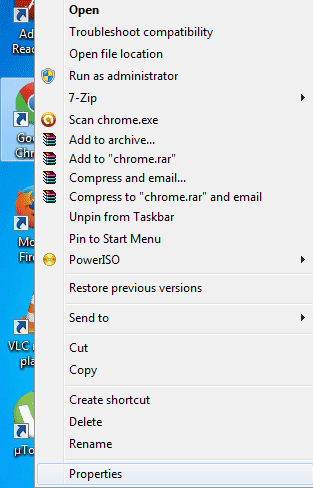
2. The default selected option in Properties will be Shortcut. In Shortcut you will find a field Target Add -incognito (It is a ” ” then “-” then “incognito”) to the end of path contained in Target, as highlighted below. After that click OK. 
Steps To Always Start Private Browsing in Opera : 1. Right click on the Opera and select the Properties. You can use desktop shortcut or the task bar shortcut (if using window 7/8).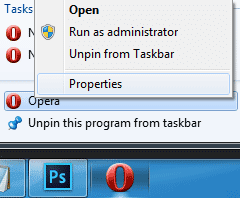
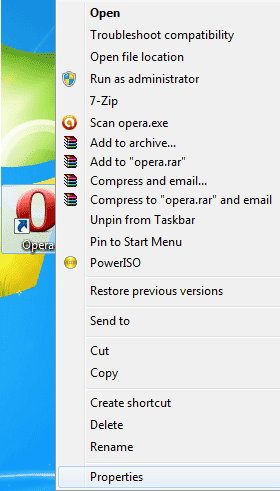
2. The default selected option in Properties will be Shortcut. In Shortcut you will find a field Target Add -newprivatetab (It is ” ” then “-” then “newprivatetab” ) to the end of path contained in Target, as highlighted below.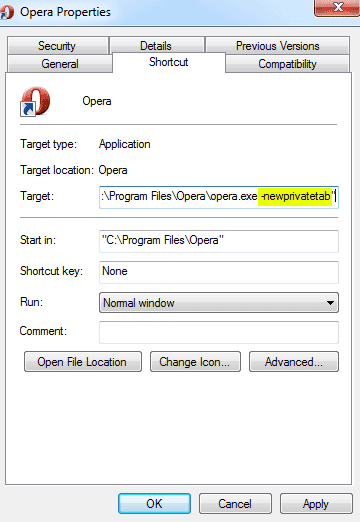
Steps To Always Start Private Browsing in Internet Explorer 1. Right click on the Internet Explorer and select the Properties. There are two ways to do that either from desktop shortcut or from the task bar shortcut(if using Windows 7/Windows 8) as you can see below.
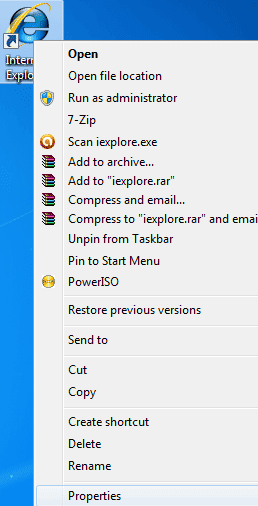
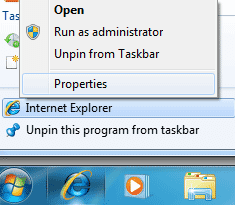
2. The default selected option in Properties will be Shortcut. In Shortcut you will find a field Target Add -private (It is ” ” then “-” then “private” ) to the end of path contained in Target, as highlighted below.