How To Install BlueStacks Android Emulator On 06:57 By Nandit Sainiandroid, android emulator, App, applications, bluestacks, game, Tips, Tricks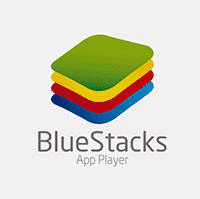 BlueStacks is a Silicon Valley based mobile company that produced BlueStacks – App Player and Game Pop.
BlueStacks is a Silicon Valley based mobile company that produced BlueStacks – App Player and Game Pop.
Both BlueStacks-App Player and Game Pop allows you to install and run Android Applications on your PC or Macintosh computers.So this software is useful for those Android Users who don’t have smartphones with a big touch screen and high processing capability and want to enjoy android games on your PC.This software also lets you run applications in fullscreen.
In this post I am going to tell you , How to install and use your BlueStacks- App Player so that you can install your favorite Android games like Temple Run,Subway Surfers,Asphalt 8 etc on your PC or Mac.
So here’s How
How to Install BlueStacks-App Player
- To install BlueStacks-App Player download the Installer Below is the download link:-
BlueStacks – App Player Installer for Windows
BlueStacks – App Player Installer for Macintosh - Then after downloading the Installer ,launch it and make sure you are connected to internet because the Installer connects with their servers and downloads the software(BlueSacks – App Player).
- Now after Installation is complete Launch BlueStacks. It will take some time so be patient.
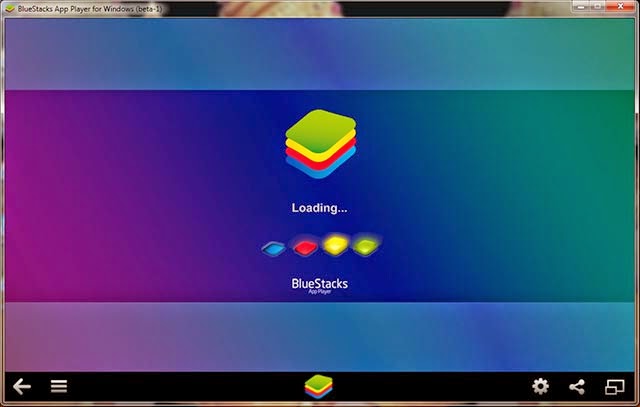
- You have to do a One Time Setup.So click on My Apps as shown below in the image.
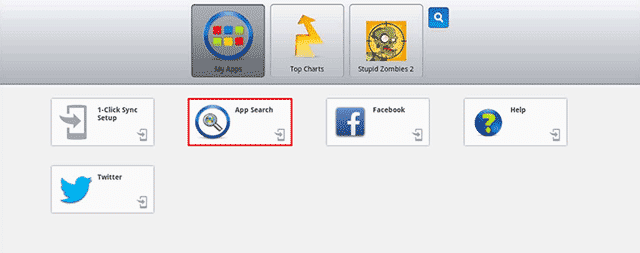
- Then after clicking on App Search it will ask you to Complete two steps which is a One Time Setup as shown below in the image and Click on Continue.
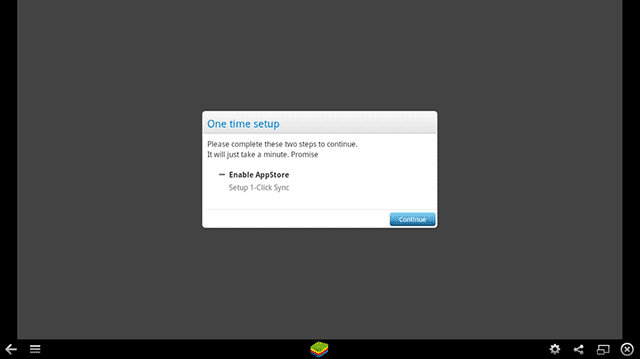
- Then it will ask you to add a Google Account so that your device is connected with your Gmail Account and can install apps from the Google Play Store.
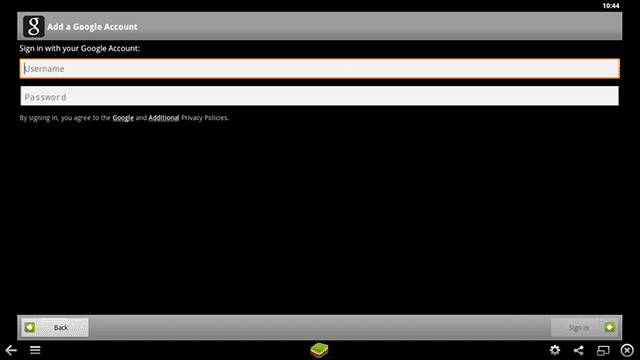
Note:-
If your password consists of Capital Letters then you need to use the Virtual Keyboard which becomes visible on tapping the TextBox.
How to Install Android Application in BlueStacks
There are 3 Methods to install Android Applications.
Method – 1
- In this method you don’t go to the BlueStacks for installing the Application instead You Do It From your PC or Mac but yeah , for this you need to open your BlueStacks before performing the following steps so that it(BlueStacks) gets initialized for seeing the download.
- Open your Web browser like Chrome ,FireFox or whatever you have installed on your PC or Mac not on the BlueStacks.Then go to Google Playstore and search for the app you want to install on BlueStacks.
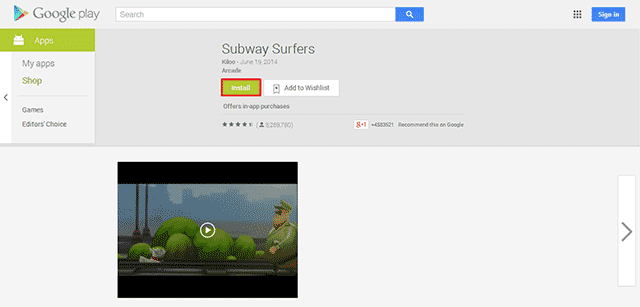
- A dailog box will appear asking you to sign in your google account.
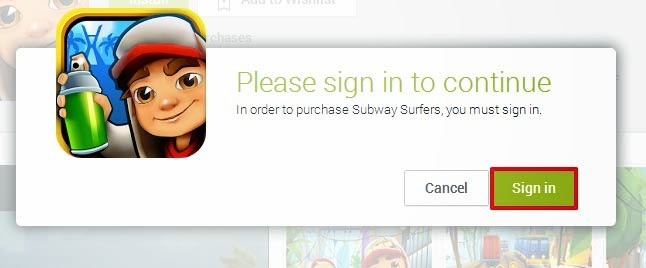
- After that another dailog box will appear from where you will select the device that corresponds to the BlueStack. You will know which device represents BlueStacks – App Player by viewing the dropdownlist which will show all your devices that you have synced with your Gmail Account.Then click on Install.
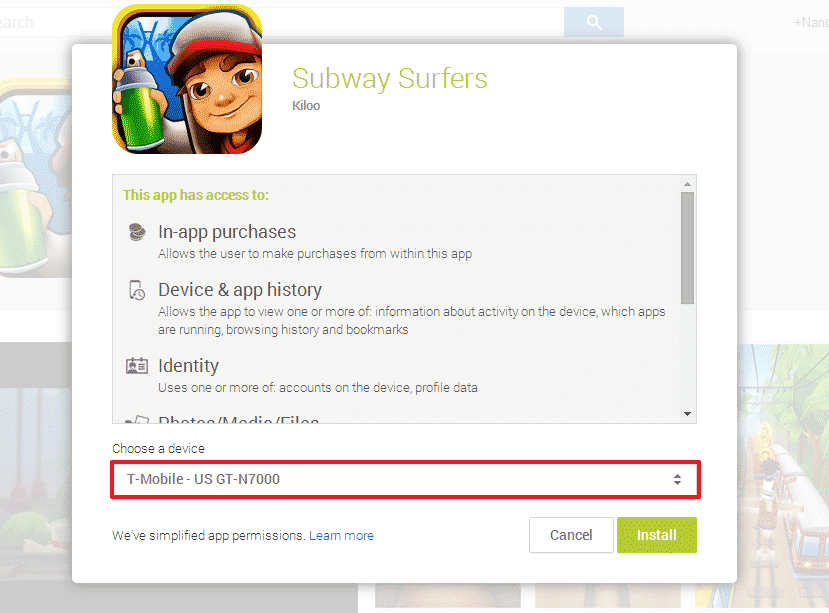
- That’s it.Now launch BlueStacks and the wait for 1 minute atleast now click on any app which doesn’t run in full screen(which doesn’t hides the notification bar) for example Hike.You can view the progress of the download slide down the notification bar by doing double clicking(1st Click –> 2nd Click(and then hold)) and dragging the bar down as shown below.
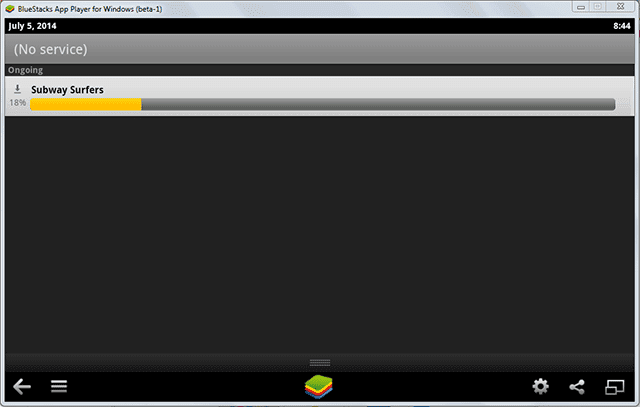
Method – 2
- In this method you need to search for the application you want to install in BlueStacks App Player.
- For that click on App Search
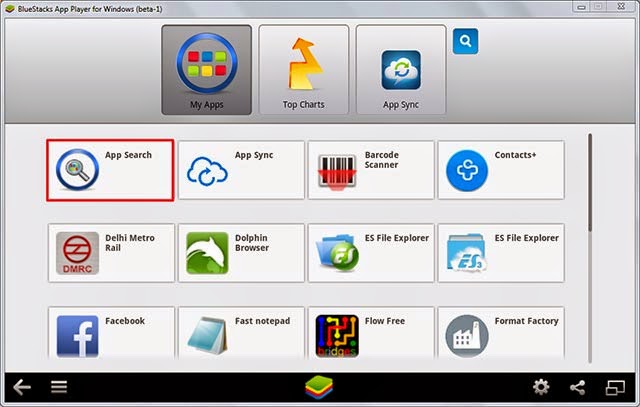
- Then Enter the name of the application you want to install in the search box and then click on Find.
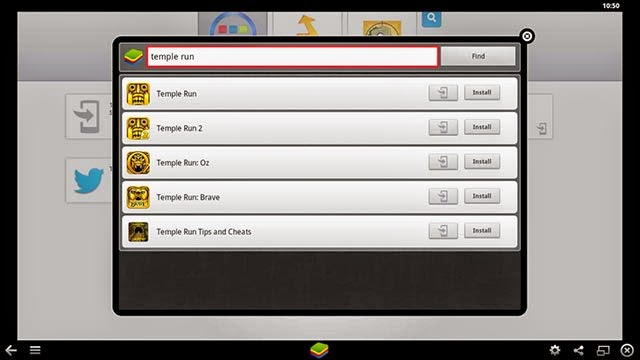
- Then a download links from various sites appear , So click on any of the Install buttons you see.And wait for the download and Install.
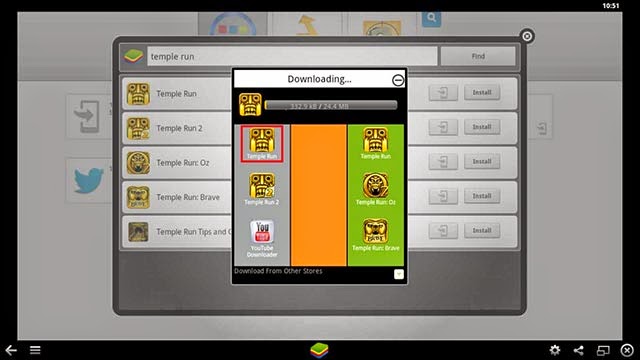
- After this , to launch the application click on the respective game’s icon in this case that would be Temple Run.
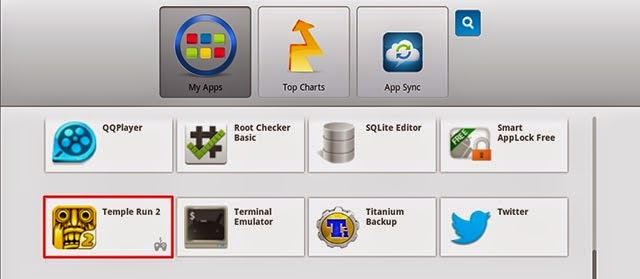
Method – 3
If you have already downloaded the .apk file from any other site other than Google PlayStore then :-
- Go to the location where you have downloaded the .apk file, In my case the download location is the Desktop.
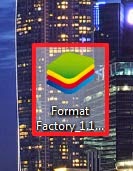
- Just Double Click the .apk file but before that makes sure that the Default Program for apk file is set to BlueStacks Apk Handler. You can be sure of that if you see a BlueStacks icon on an .apk file as shown in the above image.If not, then Right click the .apk file and click on Choose the Default Programs and then choose BlueStacks Apk Installer as shown and then finally click on OK.
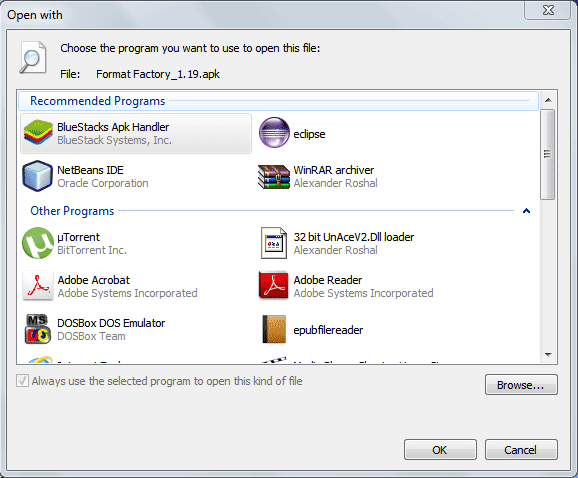
- After you had set the default program to BlueStacks Apk Handler, as I told earlier you just have to double click on the .apk file then a dialog box will appear as shown in the image and your application will be installed in the BlueStacks.
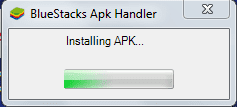
How to Uninstall An Application
To uninstall an Application there are two methods.
Mehtod – 1
- To uninstall a particular Application just double click the Application but hold the left mouse button down while doing the second click so that a cross appears on the App icon, in short do 1st Click –> 2nd Click(and hold) as shown below.
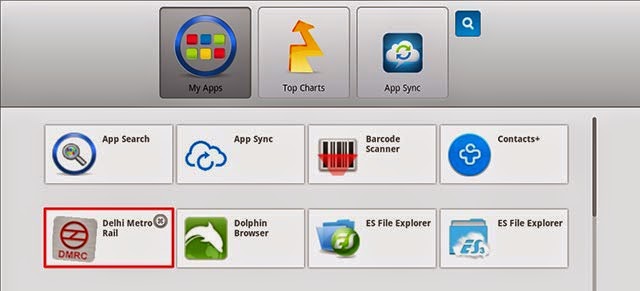
- Then Click on the small cross in the upper right corner of the icon.Then an Uninstalling wizard will appear then click on OK.
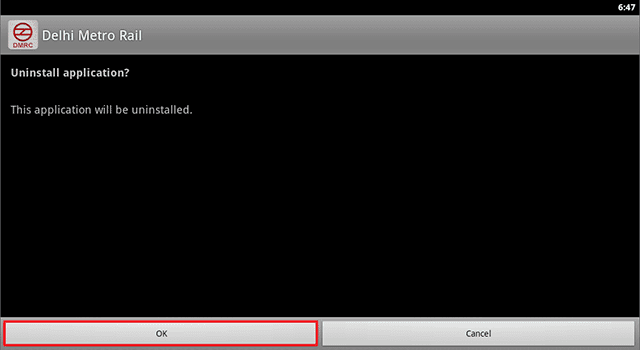
Method – 2
This method is basically for uninstalling multiple apps.
- Click on the Setting icon of the BlueStacks-App Player in the below right corner as shown below.
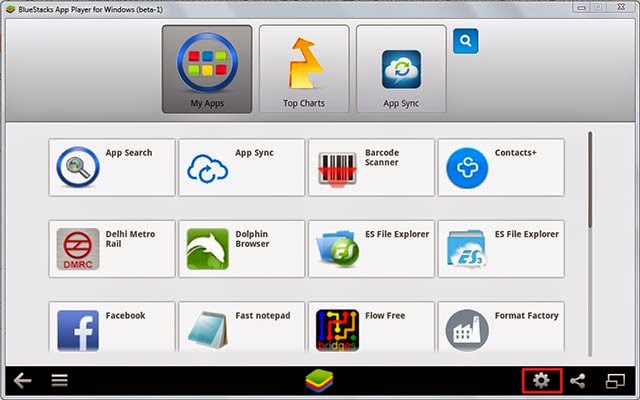
- Then from the list select Manage Applications as show below.
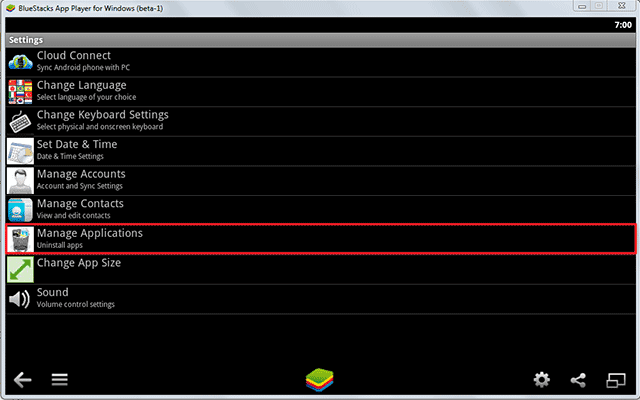
- Then select the application you want to delete by clicking on the Delete DustBin as shown and then click on Done.Actually when you click on delete for an application a message box appears for confirming the deletion and when you choose continue it uninstalls the app then and there.
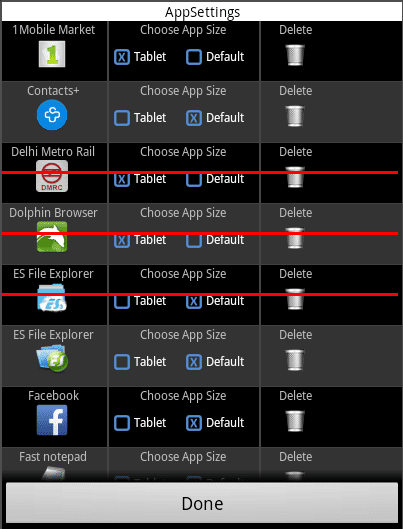
Accessing files from your computer in the BlueStacks
Check Out the Post :- How to Access files from your computer into the BlueStacks
How to Root BlueStacks
Check Out the Post :- How to Root BlueStacks